Ever wondered what's going on in the Dynamics GP Process Monitor? Well there is a way you can get more information. If you get the free Support Debugging Tool from your partner you can expose a window with additional information. Here's how.
Once the Support Debugging Tool is installed, Pick Debugger->Dex.ini settings and select the other tab. Check "Display More Info button on Process Monitor". Now when you run Process Monitor a new button marked more info appears with more information about the running processes including the ability to enable logging.
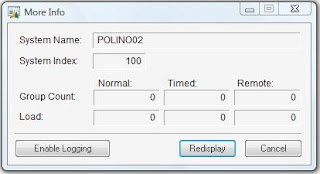

Once the Support Debugging Tool is installed, Pick Debugger->Dex.ini settings and select the other tab. Check "Display More Info button on Process Monitor". Now when you run Process Monitor a new button marked more info appears with more information about the running processes including the ability to enable logging.
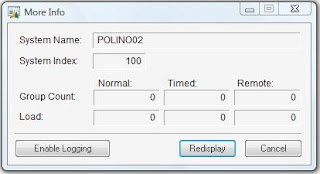
 You, Me and Dynamics GP
You, Me and Dynamics GP