All the customers pop up in the center with details on a selected customer at the bottom. I can easily apply a filter to limit this to my customers in Territory 1 using the filer at the top. Clicking Customers (Read Only) above the filter drops down a menu that allows me to save and name this filter. Like SmartLists, this filtered list is now available on the left below Customers. In the future, every time I return to this list, I can work with only my customers.
Clicking the check box next to a customer opens up a world of information on the ribbon-like bar that allows me to manage that customer. With a single click I can manage AR functions like run that customer's aging, open payment application, print statements or collection letters and apply or delete holds. With one click I can handle sales functions like creating an order, a payment or adding a collection note. It takes a couple extra clicks to get to invoice creation but it's all there.
Just to add some extra coolness, with the GoTo section on the right I can select to view transactions for this customer. What happens when you click this is that a new window opens up with a Sales Transaction List filtered for that customer. It does NOT take you to the Transaction Inquiry by Customer. By opening a filtered transaction list based on that customer I'm now able to use a new ribbon bar to confirm picking, mark a record as shipped, etc.
Similar functionality exists throughout all of the modules, Sales was just a great place to start showing off!

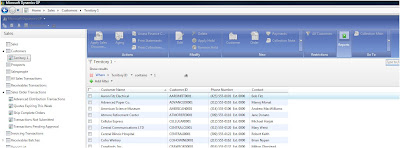

 You, Me and Dynamics GP
You, Me and Dynamics GP