 You, Me and Dynamics GP
You, Me and Dynamics GP
The premier information site for Microsoft Dynamics GP
11 February 2013
Why Use Deposits Without Receipts in Dynamics GP | Dynamics GP Insights
11 October 2012
Weekly Review: Pick Checkbook Dates Before the ID
The Checkbook register can be slow returning large amounts of data. A way to deal with that is to set the data range you want FIRST then pick the Checkbook ID.
10 July 2012
Dynamic Future - Vote - See Checkbook on Cash Receipts Inquiry
No where on this enquiry window can you see the Checkbook ID that this cash receipt was posted to.
Having this information can be very helpful for reasearching an issue. If you want to vote for this feature, go to:
https://connect.microsoft.com/dynamicssuggestions/feedback/details/661917/gp-see-checkbook-id-on-cash-receipts-enquiry-window
07 May 2012
Using Checkbook Balance Inquiry | Dynamics University
Danny Rose digs into Using Checkbook Balance Inquiry
26 March 2012
Cashbook Bank Management – Cash Receipt Entry Oddity | azurecurve
Ian Grieve tackles a Cash Receipt Entry Oddity
19 November 2011
Dynamics GP -Error when trying to print Bank Trans History Report using Audit Trail Code | DynamicsCare
10 October 2011
SQL view for bank deposits and receipts in Dynamics GP | Victoria Yudin
28 September 2011
Difference between a Bank Transaction and Bank Transfer in Microsoft Dynamics GP » Summit Group Software Blog
The Summit Group looks at the Difference between a Bank Transaction and Bank Transfer in Microsoft Dynamics GP
06 June 2011
Dynamics GP Land: Bank Transfers, Interest Income, Whats the Diff?
07 March 2011
Weekly Dynamic: Pick Checkbook Dates Before the ID
The Checkbook register can be slow returning large amounts of data. A way to deal with that is to set the data range you want FIRST then pick the Checkbook ID.

23 February 2011
GP2themax–\How do I void a bank deposit after it's been reconciled?
Frank Hamelly looks at options for voiding a bank deposit after it's been reconciled
15 October 2010
SQL view for Dynamics GP Checkbook Register
Victoria Yudin is back with a new SQL view for Dynamics GP Checkbook Register.
20 August 2010
Bank Deposit Issues in Dynamics GP
Mohammad Daoud looks a couple of Bank Deposit issues that he has had recently in his posts:
16 August 2010
Weekly Dynamic: Bank to GL Comparison in Dynamics GP
The code is below and you’ll need to change the bank in the code to the bank name and the account to the correct natural account number.
/*Compare Bank Subledger balance to corresponding GL account balance.*/
--Set Bank Type and get Bank Balance. Change the Checkbook ID for your company
Select 'Bank' as SubType, CURRBLNC as SubBal, 0 as GLBal
Into #SubtoGLCompare
From CM00100
Where Chekbkid='FIRST BANK' -- Change this
/*Get the GL total for this Account. Change the account below or optionally add additional
actnumbr parameters to tighten or broaden the account*/
INSERT #SubtoGLCompare (SubType,SubBal,GLBAL)
SELECT 'Bank' as SubType, 0 as SubBal, SUM(Perdblnc) AS GLBal
FROM GL11110
WHERE actnumbr_2 = '1100' -- Change this
Select SubType, sum(Subbal) as SubBal, Sum(GLBal) as GLBAL, sum(SubBal)-Sum(GLBAL) as Difference,
'Difference is Subledger minus GL.' as Instructions
from #SubtoGLCompare
Group by SubType
Drop Table #SubtoGLCompare
28 July 2010
What Bank Transaction Line goes where in Dynamics GP?
With a nice look at what bank transaction Line goes where, Belinda, the GP CSI leads us through the Dynamics GP Bank Transaction window.
06 January 2010
An Explanation of How Non Sufficient Funds works in Dynamics GP
[Hat Tip to Mohammad Daoud for the link]

21 December 2009
Recording an Unused Check in Dynamics GP

29 October 2009
Weekly Review: Cut a Check Without Adding the Vendor
Dynamics GP 9.0 and 10 include functionality to let you cut a check on the fly, without adding the vendor. Don't look for this functionality under Purchasing though, it's actually part of the Banking module and it's found in Transactions-Financial-Miscellaneous Check.
The screen is very easy to use, almost Quickbooky (if that's a word). Simply pick your checkbook, fill out a standard check, with available address lines, and set your distribution accounts. There's a big PRINT CHECK button in the upper left and a POST button next to it.
There doesn't appear to be any controls on this window beyond normal security features but there's no batch, batch approval or secondary approval. This is normal for banking windows in Dynamics GP but it would be nice if they would add batches to provide some consistency. There don't appear to be any setup windows or settinss related to this feature and the only way to turn it off is to deny access via security.
These transactions are treated like any other bank transaction. They are voided via Bank Transactions, not via Historical Purchasing Transactions. Drill down to the transaction level is available from Bank Rec and the Checkbook register. You can only reprint prior to posting. There isn't any way to turn this into a regular payables transaction except to void it and start over via AP. So make sure you really don't want to add that vendor! This is a nice little addition for certain circumstances and businesses and it's very easy to use. However, expect your auditors to want to look through these transactions and the security around this window.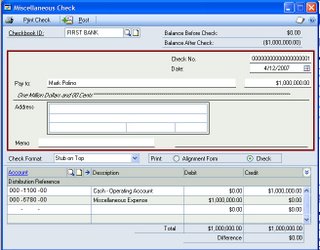
Originally Posted by Mark 4/30/2006 09:20:00 PM
01 October 2009
Weekly Review: Daily Bank Reconciliations
In his various accounting best practices books like Fast Close Stephen Bragg recommends reconciling bank data on a daily basis. This is actually very easy to do with DynamicsGP and Great Plains. This process will shorten your month end close since you don't have to wait for the bank statement, and it will let you find and fix issues throughout the month, not just at month end. So how do you it?
- Option 1: Use the Electronic Reconciliation module and get a special file from your bank every day. If you're a large company dealing with large banks, this is a great option, but it's not for everyone.
- Option 2: Use your bank's website and normal reconciliation. Admit it, you get your bank balance off of your bank's website now so this is easy, even for little firms with small banks.
- Go to your bank's website, get today's posted balance and print out the daily transactions back to when you last got your statement.
- Start a bank reconciliation process in DynamicsGP.
- Enter today's posted balance for the bank statement ending balance and use today's date for the dates.
- Check off cleared items and balance the statement to a zero difference.
- When finished, click OK. DON'T CLICK RECONCILE! Clicking OK will save the reconciliations.
- On the next day, repeat these steps for 1 day's worth of transactions.
- At month end, verify the totals with the statement and then click reconcile. The month end bank rec process is now minutes, not hours.
There a few potential pitfalls to look out for:
- There may be a few days at month end where you can't reconcile into the next month until you have received the final statement. In this case you can either rely on the website as the final reconciling document or have a few days to make up early in the next month. Both options have problems, I've seen banks have website issues that cause the statement and website to not match, but this is pretty rare. However, Delaying a few days tends to break the nice daily balancing rythm you develop. There's no perfect option, pick whichever one fits your business requirements.
- Make sure you know where you left off from the day before. Often bank websites won't let you print just one day, you have to print the whole screen which can overlap days.
Originally Posted by Mark 3/17/2006 10:05:00 AM
28 September 2009
Next Check Number Skipping



