- Name the backup schedule
- Pick the database to backup or backup the system databases
- Enter the backup path (this must be a path on the local server)
- Select the days to backup and the time. The time is entered is in a 24 hour format
- Pick how often to delete old backups
- Click Save. --SQL Agent MUST be running when you click save--
This process creates a job in the SQL agent with the information entered. You can modify the job through the GP interface or via SQL to set more advanced options (like notifications). No, I don't expect DBA's to be using this, they'll create their own SQL Jobs, but if you don't have a dedicated DBA, this is a good start. You'll still need to move the backups off the server for real protection but that's easier with today's portable hard drives. There's no excuse for not backing up your Dynamics GP installation now.
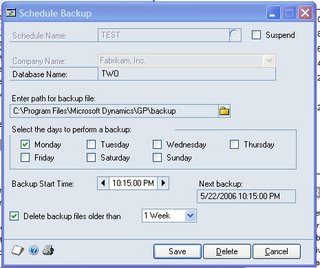
 You, Me and Dynamics GP
You, Me and Dynamics GP